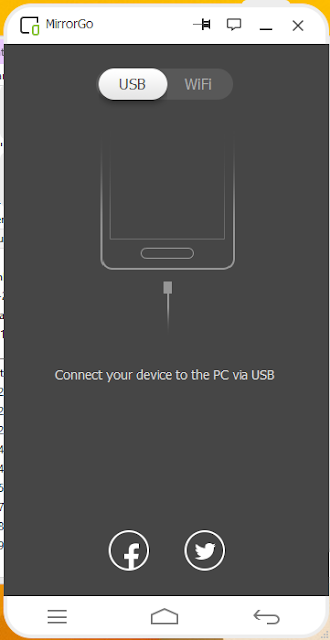Hello friends in this tutorials we have to learn that how to
trace lost smartphone from the android device
manger
We have spent lots of money to buy full feature and
attractive smartphone. Some time we have lost our phone or someone theft our
phone in that case how we can trace our phone or how can delete, lock or encrypt
our phone data all these thing we have to see in this tutorials.
Open google chrome browser
Search android device manager in the URL box.
Click Find My Device As shown in figure,.
Type your Gmail id and password (note :you can type only
those email id which you are use in your smartphone )
After giving gmail Id and password it show three options :
play sound , lock and erase by this option you can erase your smartphone data,
you can lock also so no one can open it.
It show device location only when your smartphone GPS turned
On.If your smartphone GPS On it show the accurate location of your phone.
Thanks For your Reading.