Hellow friend today I’ll teach you how to use hlookup.in previous tutorial I ‘ve teached you how to use vlookup .hlookup is same like a vlookup.in vlookup it show vertical result.in hlookup it give horizontal result.
Defination- Use
HLOOKUP when your comparison values are located in a row across the top of a
table of data, and you want to look down a specified number of rows.
Now lets join the tutorial.
To use vlookup first of all
we have to create table (as shown in figure.)
Select tables and give table
names such as SUN. In the name
box(as shown in figure)
If you want to see HLOOKUP. For ex. How many lava smartphone
sold by vijendra.
Then we use formula
=HLOOKUP (M9, SUN, 7, 0)
=41
IT MEANS 41 LAVA SMARTPHONE SOLD BY VIJENDRA.
EXPLANATION
M9= IF YOU WANT TO SEE HOW MANY LAVA SMARTPHONE SOLD BY
SALESMAN .THEN WRIGHT THE NAME OF LAVA IN THE BOX THEN CLICK ON IT, M9 WILL BE
SELECTED AUTOMATICALLY.NOW HERE I AM USINGLAVA. (YOU CAN TYPE ANY ONE
SMARTPHONE NAME INSTEAD OF LAVA)
SUN=SUN
IS THE NAME OF TABLE.
7 =
YOU WANT TO SEE HOW MANY SMARTPHONE SOLD BY VIJENDRA AND VIJENDRA EXISTING ON 7TH
ROW THAT’S WHY WE USE 7 IN THE FORMULA. (By this you can select any row instead
of 7)
O =
IS THE FALSE VALUE TO SHOW THE CORRECT RESULT.
Finally it looks like as
When you hit the enter button it show the value.
BY THIS YOU CAN GET ANY SALESMAN PURCHASE DETAIL.
THANK FOR YOUR READING.




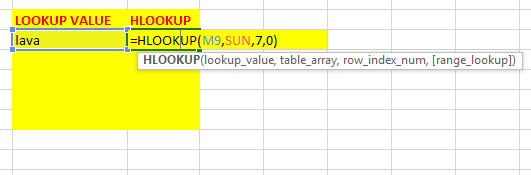

No comments:
Post a Comment